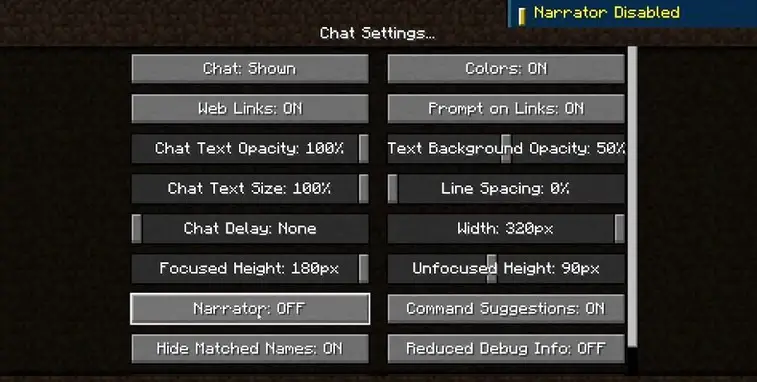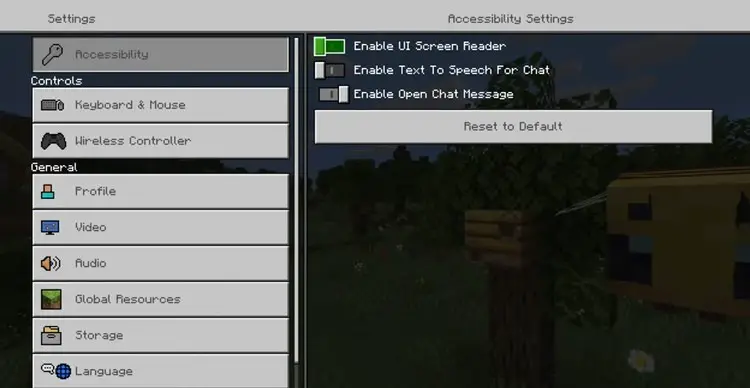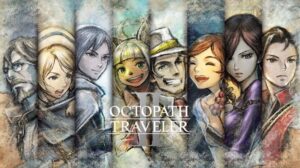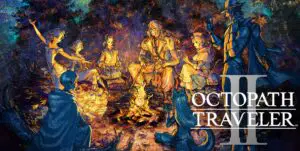Minecraft – How to turn off the narrator
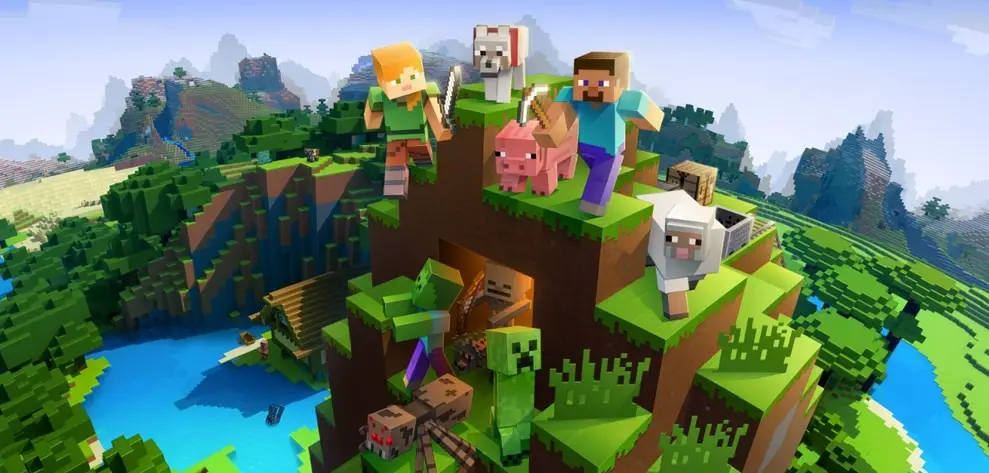
Minecraft has an optional narrator whose incessant descriptions of items and reading of text have left him rather unpopular. Granted, some people may rely on the narrator and it’s a good option for children still learning to read, but the vast majority of adults quickly grow tired of his robotic, monotone voice.
On the bright side, with the Text to Speech, he can be made to say some funny things. However, the juvenile nature of this humour will also grow tiresome before long. Often, the settings do not explicitly call it a narrator, leading many people to be confused as to how the voice can be silenced, especially if you toggled it by accidentally pressing a hot key.
We’ve got everything you need to know to never hear the Minecraft narrator ever again. Here’s how to turn off the narrator in Minecraft with a guide for all platforms.
How to turn off Minecraft narrator on PC
If you are playing Minecraft on PC, there are a few ways to turn off the narrator:
- Hold down Windows, Ctrl and Enter together which will bring up a prompt, then hold down Windows, Ctrl and Enter again to turn off the narrator
- Hold down Ctrl and B, which will toggle the Voice and Sounds Settings. Here, you will find the option to switch off the narrator
- Press Escape, select Options, select Chat Settings and find the Narrator button on the left hand side, which can be toggled to ‘Off’
In the Chat Settings, you can select ‘Narrates all’ which reads everything, ‘Narrates chat’ which reads chats alone and ‘Narrates system’ that reads notifications and system messages. Obviously ‘OFF’ will turn it off altogether.
NOTE: The Minecraft narrator is a different entity to Windows narrator. If you are still hearing narration, it may be because your Windows narrator is on, which can be switched off in your PC’s Control Panel.
How to turn off Minecraft narrator on Playstation
On Playstation, follow these steps to switch off the narrator:
- Enter the Minecraft Settings menu
- Select ‘Accessibility’, which has a key icon
- Turn off ‘Enable UI Screen Reader’ by toggling the switch to the left
- Turn off ‘Enable Text To Speech For Chat’ by toggling the switch to the left
Once both of these are switched off by moving them to the left, you shouldn’t hear anything else from the narrator.
How to turn off Minecraft narrator on Xbox
The Xbox method is basically the same as Playstation:
- Go to the Minecraft Settings menu
- Select ‘Accessibility’ which is denoted by a key icon at the top
- Switch ‘Enable UI Screen Reader’ off by moving it to the left
- Switch ‘Enable Text To Speech For Chat’ off by moving that to the left
The UI Screen Reader Both options must be turned off to keep the narrator quiet. Obviously if you only toggle one of them, you will still hear the narrator on the content that is still switched on.
How to turn off Minecraft narrator on Nintendo Switch
As another Console version, the Nintendo Switch has the same instructions as the above:
- Go to the Minecraft Settings menu
- Find ‘Accessibility’ at the top with the key icon
- Toggle ‘Enable UI Screen Reader’ to the left, which switches it off
- Toggle ‘Enable Text To Speech For Chat’ to the left, which switches it off
Turn both off to silence the narrator for good.
How to turn off Minecraft narrator on Bedrock Edition
On Minecraft Bedrock Edition (formally the Pocket Edition), the requirements to turn off the Minecraft narrator are slightly different.
- Go to the Minecraft Settings menu
- Select Chat Settings
- At the bottom left, there is a button that will say Narrator: On
- Select this to toggle it to Narrator: Off
At least the narrator is specified in the settings, making it a bit easier to detect and turn off.
Why won’t the narrator turn off?
As mentioned above, some people have confused the Minecraft narrator with the Windows narrator, which are toggled in different ways so you may find this is the problem.
On your PC, visit Control Panel, followed by Ease of Access and Ease of Access Center. Double click on Start Narrator and the option will be there to turn off the narrator.
On Xbox, there is a similar Ease of Access section in the console’s main settings (ie. Outside of Minecraft). Press the Xbox button and select Profile and System to find Settings, which will lead you to the narrator options.
There is also a completely separate Playstation narrator found within Settings from the Playstation home screen, followed by Accessibility. Here, there’s an option ‘Enable Screen Reader’ which can be toggled on or off.
If you have checked the relevant Minecraft menu and the relevant settings menu on whichever platform you are using, you should find the right option to ensure the narrator is switched off.
There we have it. That’s how to turn off the Minecraft narrator in every version of the game. Hopefully with our guide, your sanity will prevail and you can get on with your Minecraft game in peace.